online guide to buying tickets
If you’re having trouble online, we recommend contacting the box office!
EMAIL: [email protected]
PHONE: (510) 841 – 6500 ext. 303
If you prefer to book your tickets yourself, we’ve provided the following guide to help!
Step 1:
Login to your account
Look for the login button in the upper right or left corner of your screen
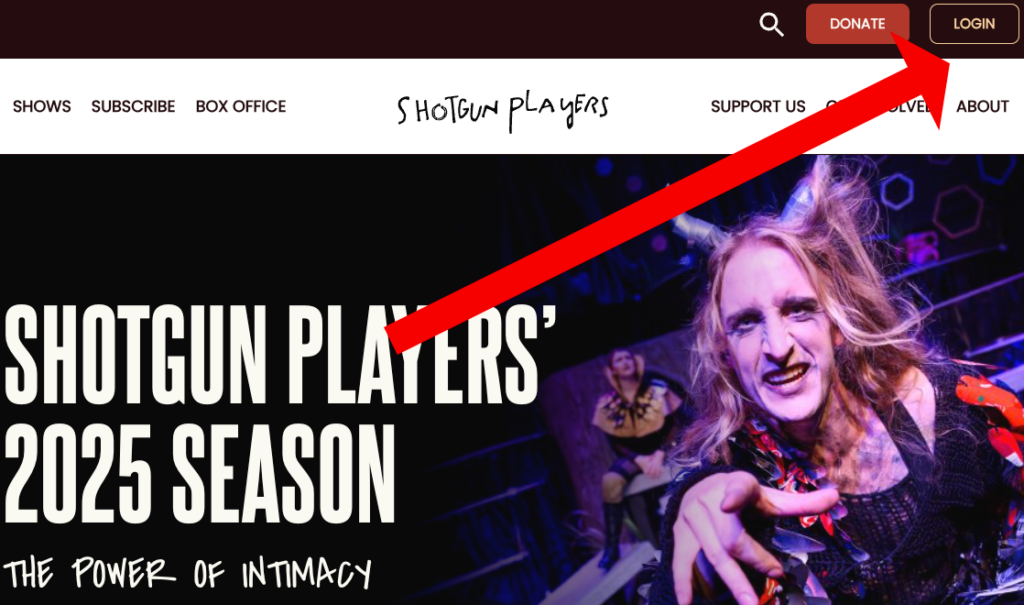

don’t have an account?
Click “Create a new account”
Step 2:
choose a show
Great! Now you’re logged-in. Mouse over to the “SHOWS” menu tab and select your desired show.
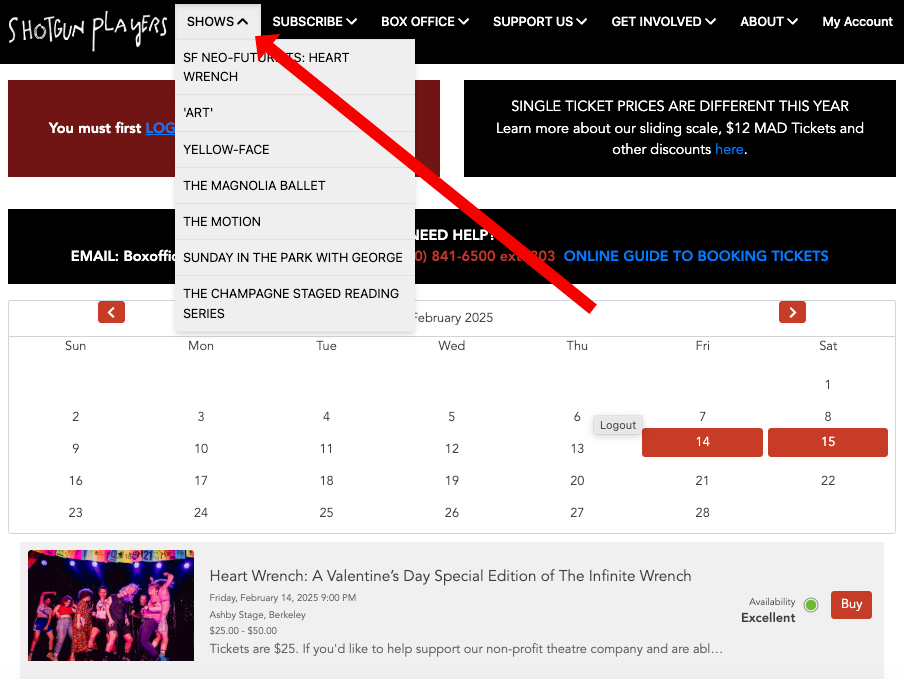
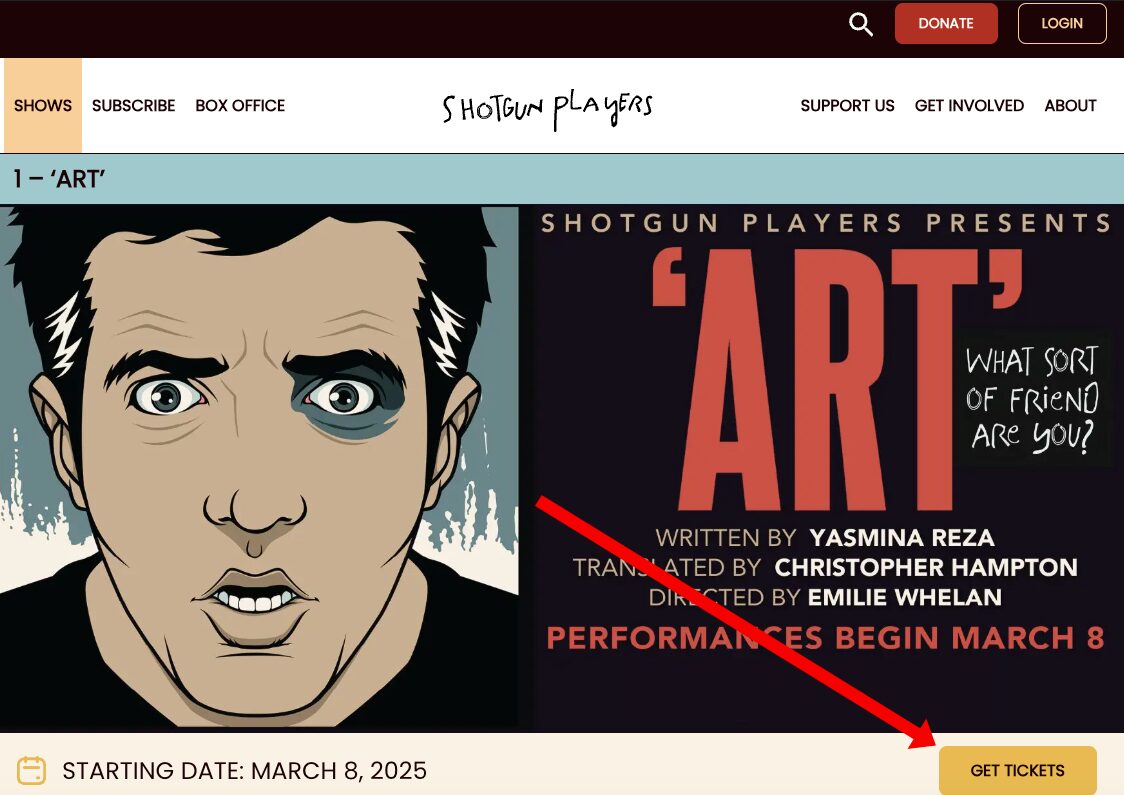
click “get tickets”
Scroll down past the image for the “Get Tickets” button
Step 3:
pick your date
Choose a date from the calendar, or scroll down to view individual performances and special events and click “buy”
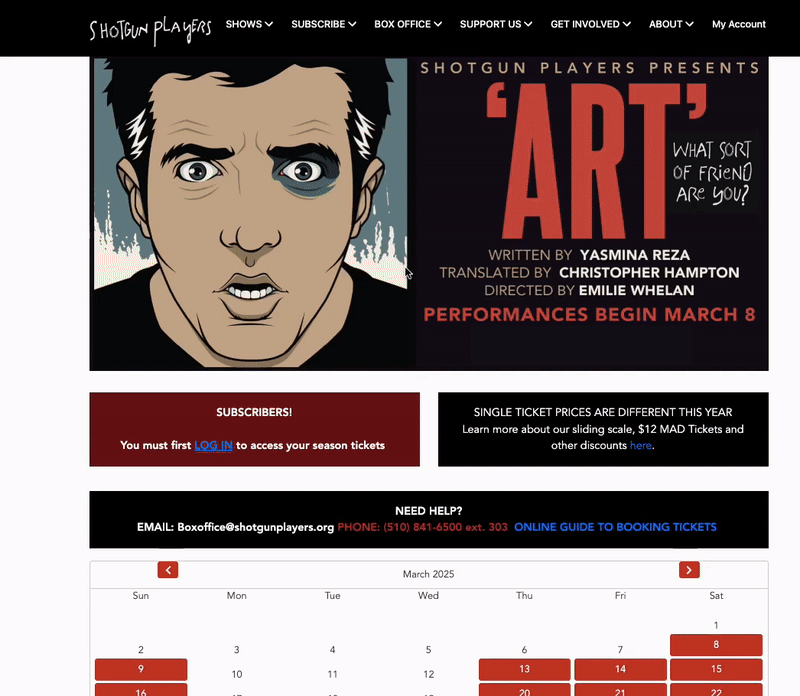
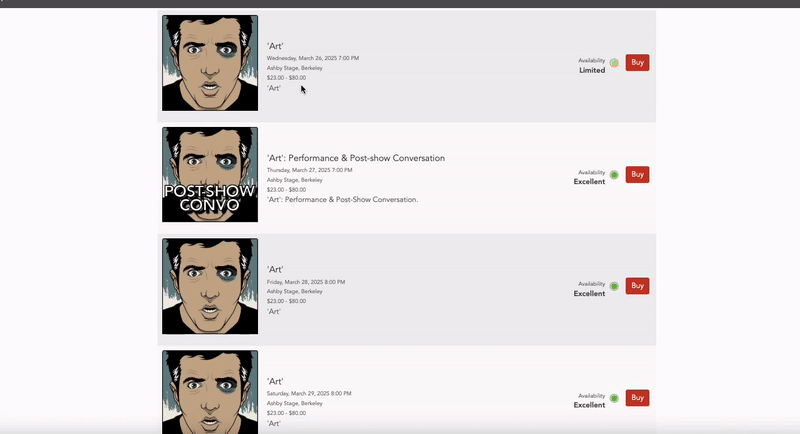
choose your seats & Ticket types
Learn more about our sliding scale prices and discounts here. Subscribers must be logged to access their subscription tickets.
Available seats are shown as large green circles. There isn’t a bad seat in the house – that’s the advantage of a small stage with big plays!
Note that row A is closest to the stage.
From here, select your seats by clicking on the green circle you want. Mousing over a seat will reveal a popup that describes the seat and its location. Choose the type of ticket you would to use. If you have a code for discounted tickets, click the red “Enter a Discount Code” button above the seating chart. Enter your code before you select your preferred seats!
Remember: you can book different price types in the same order. So, if you are a Shotgun subscriber, you can book both subscriber and regular tickets.
To remove a seat from your order, click the ‘x’ next to its entry on the right-hand side of the screen.
Review your seats and click “Add to Order.”
Want to add another performance? Repeat steps two and three to add more performances to your order. Your order will stay in your shopping cart until you’re ready to check out. When you are done adding any additional performances, verify that your order is correct. If you need to make changes, you may edit your seats from the shopping cart page.
Once everything looks good, click ” Continue” on the bottom right.
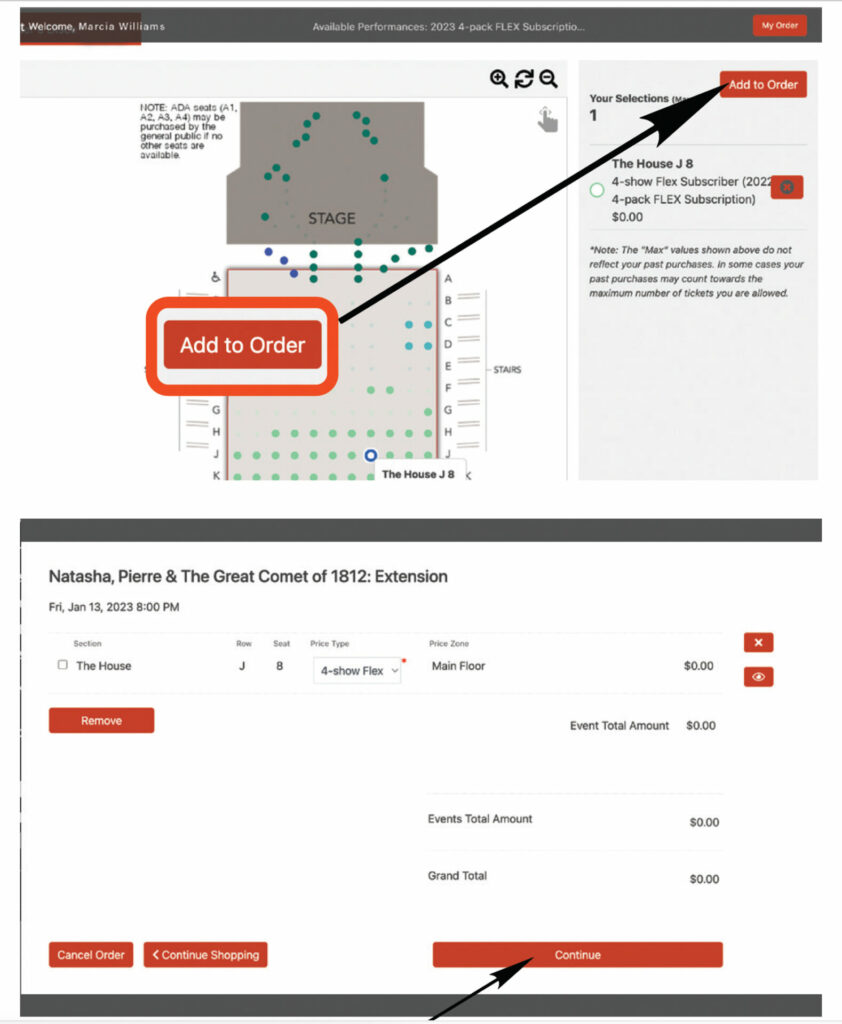
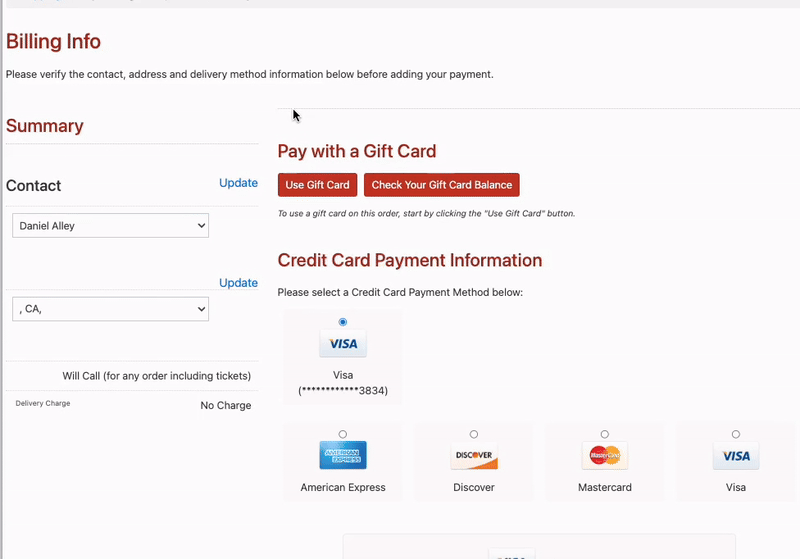
Step 4:
complete your reservation
Enter your credit card or gift certificate information. Click ‘buy’ to reserve your seats, even if the total is $0.00. Until you click ‘buy’ your order is not complete.
and that’s it!
Congratulations! You’ve made it! Once you see your confirmation number, you’re all set. This will also be emailed to you as well. Don’t see a confirmation email? Contact the box office.
